Hello All
My mother has just passed after using Reunion for many years (since the 1990s??). I am trying to make sense of her work so that I can continue her legacy or pass it on to another family member.
First some context....
She uses Reunion 12 and iMac purchased in early 2019 with Mac OS Monterey Version 12.1. I have noted that the operating system has changed multiple times in the 2-3 years that she has owned this iMac and it was a little exasperating for her! Every time the operating system updates it seems to create a 'Relocated Items' file inside Relocated Items folder on the desktop. No idea why.....
When I opened the Reunion 12 Family I immediately saw that all the multimedia links are missing. I have read the manual and various posts so I know how to re-link them, but I don't want to waste my time by doing the wrong thing again, for example:
* I may have to change some first as I think they were linked from the iMac's Photo app.
* All her working files are in two folders on the hard drive -- 'Documents' and 'Desktop'.
* The desktop is backed up on iCloud. Is that another problem for Reunion? [She also has Time Machine which seems to be working.]
When I looked in both the 'Documents' folder and the 'Desktop' folder there are multiple Reunion folders and files from different versions of Reunion and different backups. There are even two Reunion12 Family files, though one looks older and smaller.
Any suggestions of where I can/should start? Can I just ignore earlier versions of Reunion applications, files and folders, assuming that when Reunion 12 was installed, this took care of them??
Any advice would be appreciated.
Thank you
Newbie
My mother has just passed after using Reunion for many years (since the 1990s??). I am trying to make sense of her work so that I can continue her legacy or pass it on to another family member.
First some context....
She uses Reunion 12 and iMac purchased in early 2019 with Mac OS Monterey Version 12.1. I have noted that the operating system has changed multiple times in the 2-3 years that she has owned this iMac and it was a little exasperating for her! Every time the operating system updates it seems to create a 'Relocated Items' file inside Relocated Items folder on the desktop. No idea why.....
When I opened the Reunion 12 Family I immediately saw that all the multimedia links are missing. I have read the manual and various posts so I know how to re-link them, but I don't want to waste my time by doing the wrong thing again, for example:
* I may have to change some first as I think they were linked from the iMac's Photo app.
* All her working files are in two folders on the hard drive -- 'Documents' and 'Desktop'.
* The desktop is backed up on iCloud. Is that another problem for Reunion? [She also has Time Machine which seems to be working.]
When I looked in both the 'Documents' folder and the 'Desktop' folder there are multiple Reunion folders and files from different versions of Reunion and different backups. There are even two Reunion12 Family files, though one looks older and smaller.
Any suggestions of where I can/should start? Can I just ignore earlier versions of Reunion applications, files and folders, assuming that when Reunion 12 was installed, this took care of them??
Any advice would be appreciated.
Thank you
Newbie
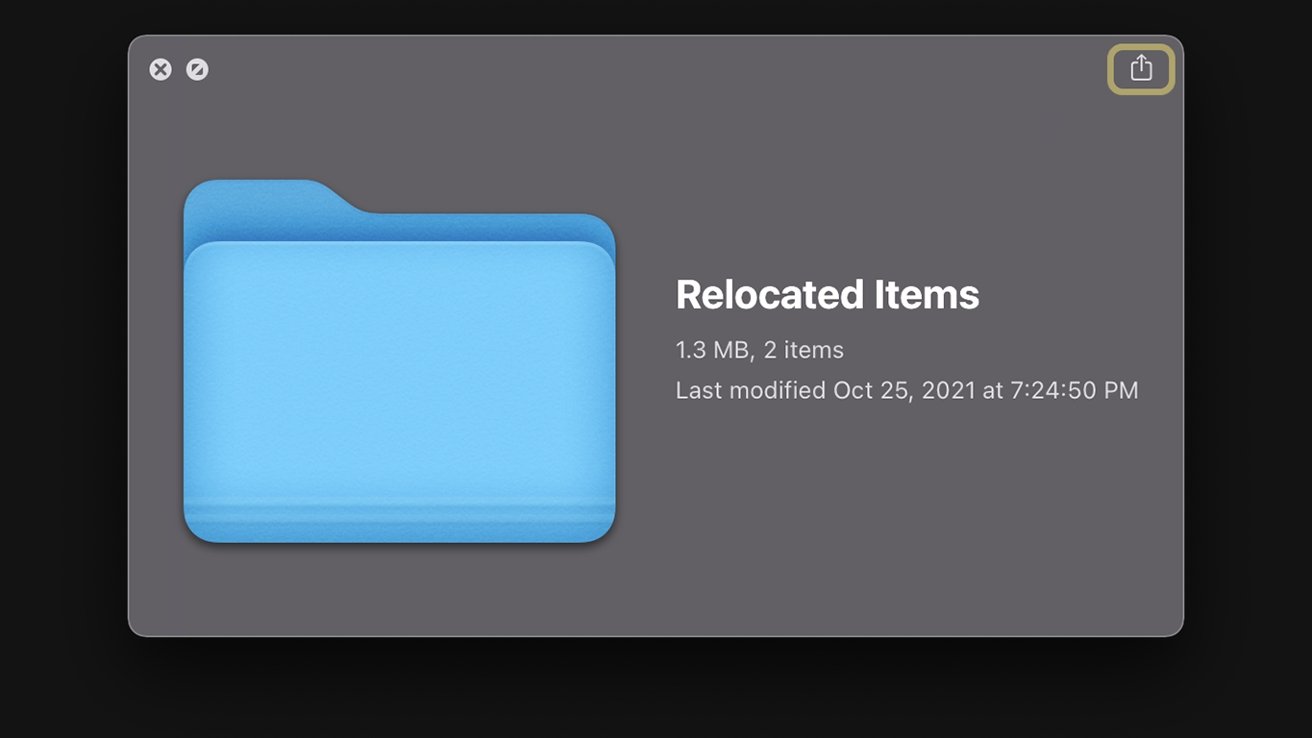

Comment